When you first install this theme, it won’t contain all the extra pages setup by default that you might have seen in the live demo. For that you need to do followings setup for respective pages.
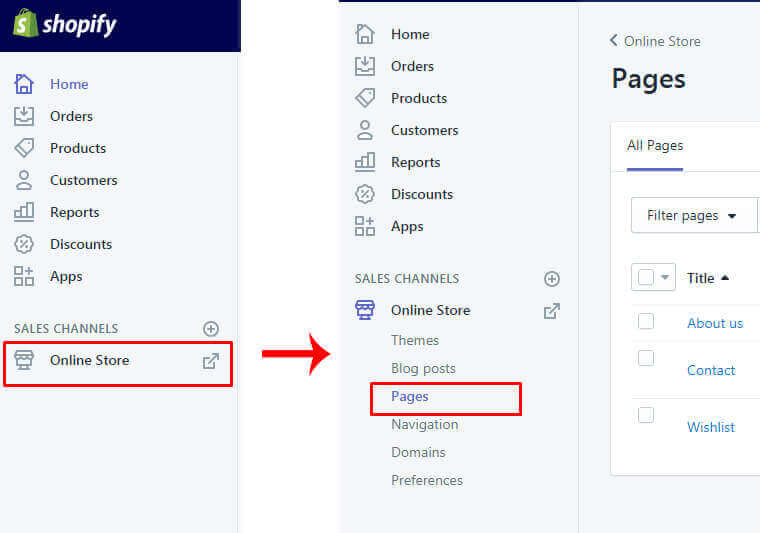
About us Page
From your shop admin, go to the Online Store / Pages
- In a Online Store / Pages, find and click button “Add a page”
- Write in Title field as “About us”
- Select Visibility: Visible
- Select Template: page.about
- Click save
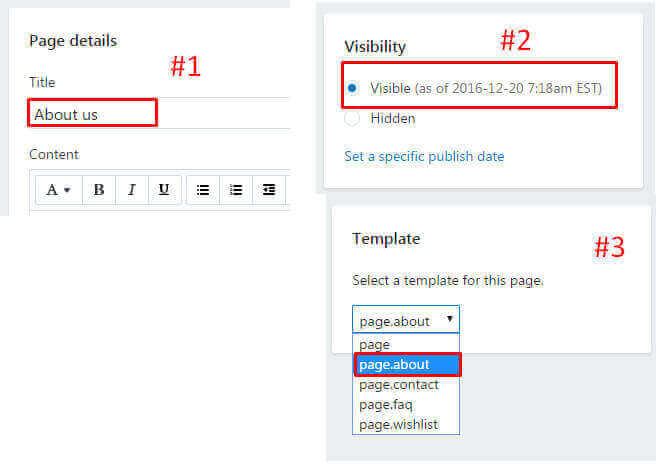
Wishlist Page
From your shop admin, go to the Online Store / Pages
- In a Online Store / Pages, find and click button “Add a page”
- Write in Title field as “Wishlist”
- Select Visibility: Visible
- Select Template: page.wishlist
- Click save
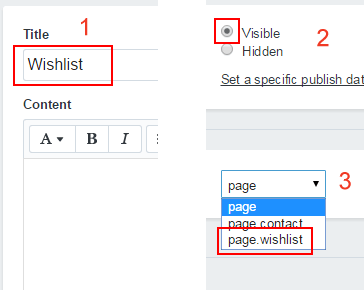
Faq Page
From your shop admin, go to the Online Store / Pages
- In a Online Store / Pages, find and click button “Add a page”
- Write in Title field as “Faqs”
- Select Visibility: Visible
- Select Template: page.faq
- Click save
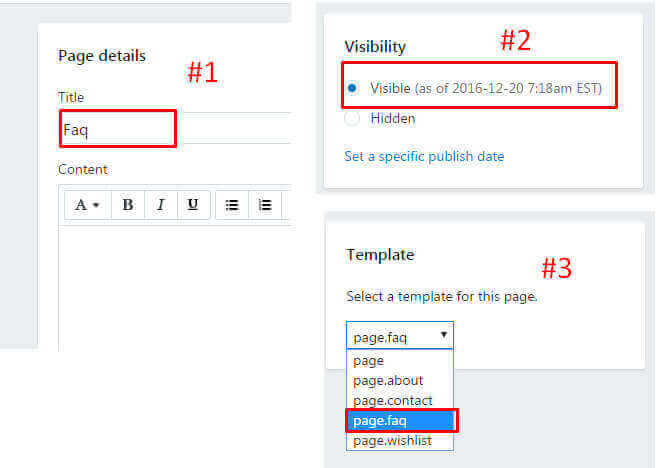
Contact Page
From your shop admin, go to the Online Store / Pages
- In a Online Store / Pages, find and click button “Add a page”
- Write in Title field as “Contact”
- Select Visibility: Visible
- Select Template: page.contact
- Click save
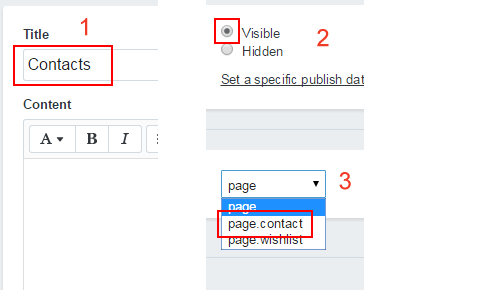
Kindly refer the following video guide:
