How to Setup a New Menu
Step 1 – Navigate to Appearance > Menus section of your admin sidebar.
Step 2 – Click the Create A New Menu link to make a new menu. Enter the name then click the Create Menu button.
Step 3 – To add a menu item, select one of your created pages on the left hand side and click the Add to Menu button. You can also add all kinds of different posts from the left side.
Step 4 – To add a custom menu item, enter a custom name and link into the Links box.
Step 5 – Manage your menus by using the drag and drop functionality. To create a dropdown menu, simply drag a menu item below and slightly to the right of another menu item, and it will lock into place and create a dropdown section.
Step 6 – After setting up your menu, scroll down to the bottom of the page to assign the menu to one of the 4 locations in the Theme Locations box.
Step 7 – Once its all done, make sure you click the Save button.
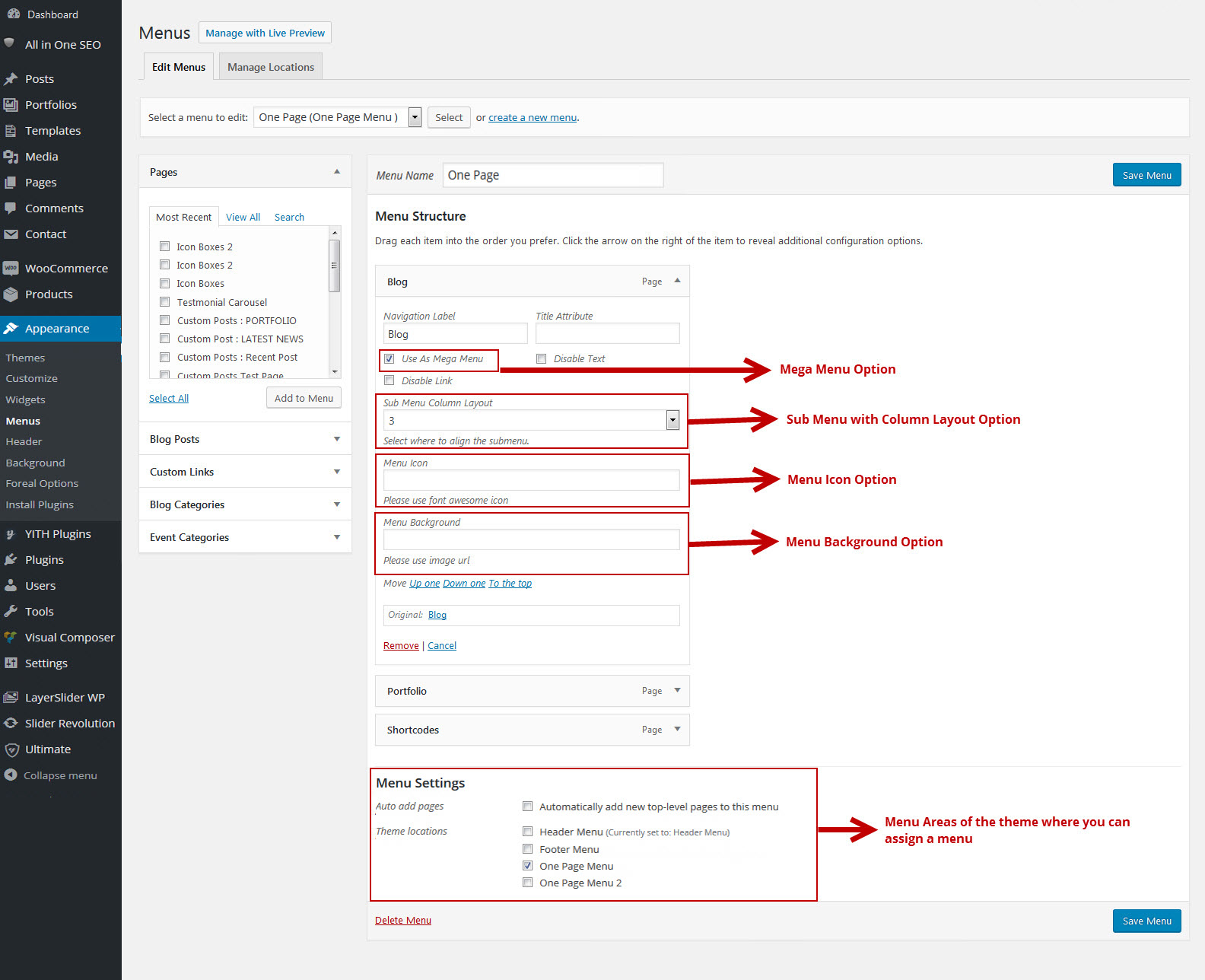
Setting up the MegaMenu
Here are some the points regarding mega menu and default menu.
- By default you will have option to disable menu text and menu link option for every menu.
- To enable mega menu please check the ‘Use As Mega Menu’ option and you can choose the number of column layout for mega menu ( available options 2 column, 3 column and 4 column ).
- You can add any page or custom link or any available pages as sub menu for mega menu.
- In sub menu you will have ‘Enable Fullwidth’ option which will make current menu and all its submenu to display in fullwidth.
- Also for every submenu you will have option to choose custom widget area in ‘Display Widget Area’, which is created in buddha panel ( Dashboard -> Appearance -> foreal Options ).
- You can also choose number of column(s) these custom widgets should occupy ( available options 2 column, 3 column and 4 column ).
